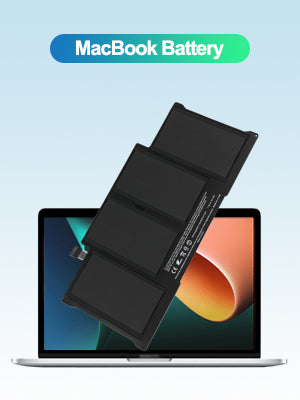
如何校准你的 MacBook 电池?
您的 MacBook 电池是否耗电过快、意外关机或电量显示不准确?如果是这样,也许是时候校准电池了。
虽然现代 macOS 系统内置了电池管理功能,但手动MacBook 电池校准仍然有助于恢复准确的电量报告,尤其是在长时间充电、更换第三方电池或硬件老化之后。
本指南介绍了什么是电池校准、何时需要校准、如何逐步执行校准以及如何改善整体MacBook 电池。
什么是电池校准?
电池校准是将 MacBook 的电池电量指示器与其实际满充电容量重新同步的过程。它有助于系统提供更准确的电池读数并改善电源管理。
为什么要校准 MacBook 电池?
-
修复电池百分比显示不准确问题
-
防止意外关机
-
重置电池指示器以提高准确性
-
延长电池的长期性能
你的 MacBook 需要电池校准吗?
大多数现代 MacBook(2010 年及更新)都使用可自我校准的智能锂聚合物电池,因此通常无需校准。
但是,如果出现以下情况,建议手动进行电池校准:
-
您更换了电池,尤其是第三方电池
-
您主要在接通电源的情况下使用 MacBook
-
电池读数不一致或健康状况低于预期
-
您使用的是较旧型号(2008-2012 年的 MacBook、MacBook Pro 或 MacBook Air)
如何校准 MacBook 电池:分步指南
警告:校准无法修复物理损坏或膨胀的电池。对于这些情况,请考虑更换电池。
步骤 1:充电至 100%
将 MacBook 插入充电器并充满电,直至电池状态显示 100%。
继续充电 至少 2 小时,以确保电池完全充满。
步骤 2:拔下电源并使用直至关机
拔下充电器并正常使用 MacBook——浏览网页、观看视频、处理文档——直到它因电池电量低而自动关机。
在此期间请勿重新插入电源。
步骤 3:让它休息
关机后,请将其关闭至少 5 小时。这有助于电池完全放电并重置内部参数。
步骤 4:充电至 100% 并重启
将 MacBook 重新插上电源,并让其不间断充电至 100%。
如果 MacBook 没有自动启动,请将其开机并保持插电状态直至充满电。
电池校准现已完成。
您应该多久校准一次是吗?
对于大多数用户:
-
如果大部分时间使用外部电源,则每2-3个月校准一次
-
更换电池后校准
-
如果您的MacBook 的电池行为变得不稳定
-
否则,无需定期校准,新款 MacBook 也是如此
如何检查 MacBook 电池健康状况
校准前,请检查是否有必要校准:
使用 macOS 系统信息
-
点击 Apple 徽标 > 关于本机 >系统报告
-
前往电源
-
查找:
循环计数(低于 1000 通常表示健康)
状态(应为“正常”)
满电容量
如果您发现电池膨胀、快速断电或充电失败,电池校准将无济于事——您可能需要更换电池。前往 Apple Store 商店或值得信赖的服务提供商获取专业支持。
常见问题解答:MacBook 电池校准
问:校准会改善电池健康状况吗?
答:校准不会增加物理容量,但可以纠正报告问题并防止意外行为。
问:新款 MacBook 需要电池校准吗?
答:不需要。Apple 最新推出的 MacBook 内置电池管理功能,可以根据时间。
问:第三方电池可以校准吗?
答:可以,事实上,它们通常需要手动校准才能准确显示电池百分比。
仍然有电池问题?升级到可靠的替代品,请访问 applebattery.com
